

SPS Tips/Did You Know?
Secured Payment System (SPS) Tips and Did You Know is a quick reference guide for SPS users. The SPS Tips show how to create an Operation Request Form and Treasury Account Symbol/Business Event Type Code (TAS/BETC) List and much more. If you have questions or need further assistance, please contact SPS Production Support at 816-414-2340 or Production.Support.Section@fiscal.treasury.gov.
Need to review requirements for scheduling payments disbursed by the Bureau of Fiscal Service? Treasury Financial Manual (TFM)
Need information on payments that have already been issued?
- Post-payments: 1-855-868-0151; option 1, option 2
- Required information needed: Payee ID (SSN or TIN) and/or Trace # and Actual date of pay.
NOTE: Information is only available on payments after their official date of pay.
Need more help for your SPS role?
- Once logged into SPS, click on the “?” icon to open the SPS user manual
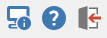
How to create a PIV Migration request
CO and DEO can submit a Personal Identity Verification (PIV) migration request in SPS. The request when approved will replace the use of the iKey token with your PIV/Common Access Card (CAC).
PIV-Migration-Steps.pdf
How do I install SPS?
Your enrollment must be completed prior to being able to install SPS.
Following Production Support Section notification of enrollment processing, the new user will receive an e-mail confirmation with SPS installation instructions.
The SPS Installer Bundle (Month Year) can be downloaded directly from a browser but requires a valid SPS User Credential to do so (you will need a PIV reader). Please contact SPS Helpdesk.
Production.Support.Section@fiscal.treasury.gov
TAS/BETC Components
Treasury Account Symbol/Business Event Type Code
| SP | Sub-level Prefix Code |
| ATA | Allocation Transfer Agency Identifier |
| AID | Agency Identifier |
| BPOA | Beginning Period of Availability |
| EPOA | Ending Period of Availability |
| A | Availability Type Code |
| MAIN | Main Account Code |
| SUB | Sub-Account Code |
Cut off Time for Payments
| Same Day Pay ACH | 2:30 PM CT |
| ACH and CHECK | 4:00 PM CT |
| Wire | 4:00 PM CT |
| ITS | 1:00 PM CT |
Max ranges for Dollar Amounts in SPS
| Schedule Type | Max on a single TAS-BETC | Max on a SINGLE payment | Max Payments | Max on a SINGLE Schedule |
| Type B/Summary | $99,999,999,999.99 | Not applicable | 99,999,999 | $9,999,999,999,999.99 |
| Same Day ACH (Type A) | $1,000,000.00 | $1,000,000.00 | 60 | $99,999,999,999.99 |
| Same Day ACH (Type B) | $1,000,000.00 | $1,000,000.00 | 99,999,999 | $9,999,999,999,999.99 |
| ACH | $99,999,999.99 | $99,999,999.99 | 60 | $99,999,999,999.99 |
| Check | $99,999,999.99 | $99,999,999.99 | 60 | $99,999,999,999.99 |
| Wire (Same Day Pay) | $9,999,999,999.99 | $9,999,999,999.99 | 60 | $999,999,999,999.99 |
Note: If the schedule does contain at least one payment of fifty million dollars or more, the expected response is the “SPS Large Dollar Notification Warning” and you will call Cash Forecasting at (202) 874-9789 to give notice of the payment.
Need to add a new SPS user?
Certifying Officer: FS Form 210CO: View Form
Data Entry Operator: FS Form 210DEO: View Form
Delegating Official: FS Form 2958DO: View Form
Designated Agent: FS Form 210DA: View Form
FS Digital Access Request (FS Form 000089): View Form
Forms required to establish new users:
| 210CO | 210DEO | 2958DO | 210DA | FS000089 | |
| CO | X | X | |||
| DEO | X | X | |||
| DO | X | ||||
| DA | X | ||||
| TEA | X |
Wet signatures are currently a specific requirement cited in the Treasury Financial Manual for the processing of any FS Form 210 and FS Form 2958. However, given the extraordinary circumstances of the current situation, our Executive Director can authorize the use of digital signatures on a case-by-case basis.
Email completed forms to Production.Support.Section@fiscal.treasury.gov. Form submissions will be processed within ten (10) business days.
Need to complete Certifying Officer Training?
Training is required for Certifying Officers and Data Entry Officers within 30 days prior to original or renewed designation, including role changes. CO Training
Need to troubleshoot SPS log in issues?
For PIV/CAC users:
Have you recently received a new PIV/CAC card? If so, use the "Export My Credentials" feature on the SPS log in screen to save a file of your exported credentials. Email the saved .txt file to Production.Support.Section@fiscal.treasury.gov to update your credentials in your SPS profile.
If you haven’t had any changes to your PIV/CAC card, complete the following steps:
- Re-seat your PIV card 1 or 2 times
- Click the 'Refresh My Credentials' button on the SPS log in screen
- Try clearing your cached credentials
- Click on Windows Icon (Bottom Left) and start typing Internet Options > Click on Internet Options > Content > Certificates: select the certificates and click remove.
- A message will pop up asking if you want to remove them, click yes.
- Once the credential list has emptied, close the window and click Clear SSL State, then restart the PC.
- Once you have restarted, try logging in again.
- Right-click on SPS icon and view "Properties". The target field should be “C:\SPS-SC\SpsSelfContained.js -w "Secure Payment System - Self Contained (SPS-SC) [ONLINE mode]" -s "-Dloader.spsOfflineMode=false" -d"-" If the target says "true", change to "false".
For iKey/token users:
- Try clearing your cached credentials
- IMPORTANT: Please remove token before completing the following steps.
- Click on Windows Icon (Bottom Left) and start typing Internet Options > Click on Internet Options > Content > Certificates: select the certificates and click remove.
- A message will pop up asking if you want to remove them, click yes.
- Once the credential list has emptied, close the window and click Clear SSL State, then restart the PC.
- Once you have restarted, try logging in again.
- Right-click on SPS icon and view "Properties". The target field should be “C:\SPS-SC\SpsSelfContained.js -w "Secure Payment System - Self Contained (SPS-SC) [ONLINE mode]" -s "-Dloader.spsOfflineMode=false -Dloader.ikey.only=true."
Email Production.Support.Section@fiscal.treasury.gov with the following for iKey recovery:
- Fiscal Service PKI Certificate Action Request
- Fiscal Service PKI Certificate In-Person Verification
- Copy of your government-issued ID (state-issued driver’s license or federal ID)
- Include the following information in the email:
- User name
- User email
- User phone
- Trusted Registration Agent (TRA) name
- TRA email
- TRA phone
User and TRA will receive Authorization Code and Reference Number via email from FiscalServiceCertificationAuthority.
How to Save Error Messages
Check whether your credential cached needs to be cleared. If still having problems send complete Error message report to Production Support.
Error-Message.pdf
Your training manual contains a comprehensive list of instructions for your role.
Once logged into SPS, click on the “?” icon to open the SPS user manual
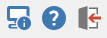
How to create a PIV Migration request
CO and DEO can submit a Personal Identity Verification (PIV) migration request in SPS. The request when approved will replace the use of the iKey token with your PIV/Common Access Card (CAC).
PIV-Migration-Steps.pdf
How to create FPA User Report in SPS
Certifying Officer (CO) can go to view Federal Program Agency (FPA) Users' Role, Status, and Role Designation Expiration date from CO Main Screen. Remember: The Role Designation Expiration date is the date that is one (1) calendar year from the "Role Designation Date" established for each user.
FPA-User-Report.pdf
How to Unlock Schedules
CO can unlock schedules that they locked using the "Unlock" button. Remember CO cannot unlock a scheduled locked by another CO.
Unlock-Process.pdf
SPS Hot Key Function
Shows short cut to complete SPS functions
SPS-Hot-Keys.pdf
Need to create Operation Request in SPS?
CO can create an Operation Request for
- Date-of-Pay change of a Standard Payment Request (SPR) submitted to Payment Automation Manager (PAM),
- Bulk/Payment Request File (PRF) removal from PAM,
- Certification Removal from PAM and SPS (which replaces the SNU Functionality), and general requests for Operations team.
For detailed instructions for submitting Operations Requests, see Chapter 4 of the Certifying Officer Manual. The CO Manual can be found by clicking the "?" icon at the top of the SPS application.
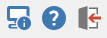
Operation-Request-Aid Form.pdf
How to Generate FPA Recertification Memo
CO can generate an FPA Recertification Memo letter for their FPAs. The letter allows the CO to either certify or not certify FPA users. SPS Recertification is performed annually. Federal Program Agency (FPA) Users are either granted or denied access to SPS for the following calendar year.
Recertification-Process.pdf
Your training manual contains a comprehensive list of instructions for your role.
Once logged into SPS, click on the “?” icon to open the SPS user manual
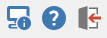
How to Create a TAS/BETC List
Data Entry Operator (DEO) can create a Treasury Account Symbol (TAS)/Business Event Type Code (BETC) List from the main screen. The TAS/BETC list allows DEO to create a list of frequently used TAS/BETC for a Federal Program Agency Identification (FPAID).
TAS-BETC-Favorite-List.pdf
How to Create a Billing Address
DEO can create a Billing Address from DEO Main Screen. The Billing address list the billing address of your Federal Program Agency ‘s ALCs. A billing address should be created for each ALC.
Billing-Address.pdf
How to Create a PIV Migration request
CO and DEO can submit a Personal Identity Verification (PIV) migration request in SPS. The request when approve will replace the use of the ikey token with your PIV/Common Access Card (CAC).
PIV-Migration-Steps.pdf
When to use SEC Code (Standard Entry Class Codes)
Standard Entry Class (SEC) codes are only available for Automated Clearing House (ACH) and ACH Prenote payment. There are three SEC options to choose from (Prearranged Payment and Deposit Entry (PPD), Cash Concentration or Disbursement (CCD), and International ACH Transaction (IAT).
SEC-Codes.pdf
SPS Hot Key Function
Shows short cut to complete SPS functions
SPS-Hot-Keys.pdf
How to fill out the Payment Identification Information
Enter individual payment data and ensure all required fields by an asterisk (*) are completed.
Payment-Identification.pdf
How to change Schedules to Editable state
DEO can change a schedule to editable state from the DEO main screen.
Change-Schedule-to-Editable-State.pdf
How to use the Prepopulate Summary Schedule
The “Prepopulate Summary Schedule” feature provides the ability to prepopulate summary schedule data from the response of the PAM agency notification request. This helps save time and reduce the risk of manual data entry errors. Refer to the DEO Manual, 14.2.1 for step-by-step instructions.
